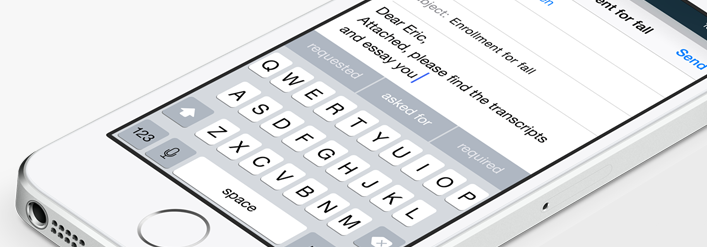Apple’s latest operating system, iOS 8, has a ton of new and innovative features. One of the many features happens to be in the keyboard. Apart from the third-party keyboard support, iOS 8 has incorporated the QuickType Predictive text engine. QuickType adds predictive typing, which suggests contextually appropriate words as you type. With QuickType, you can simply tap on one of the suggestions for your next word or phrase, which makes the process of writing text messages and emails faster and more convenient.
iOS 8 took into account the writing style each individual use. From the casual style you might use when writing text messages, to the more formal style when writing emails. It can even adjust depending on who you are communicating with. As Apple stated, iOS 8’s keyboard is their smartest keyboard yet.
In spite of the promising benefits of having the “smartest” keyboard with its predictive typing, some people might find it distracting and quite annoying. For those who are not a fan of the QuickType predictive text, here’s how you can turn it off.
Temporarily Remove the QuickType Predictive Text
The QuickType predictive text can be found sitting just above the default keyboard. If you want to remove it temporarily from view, simply swipe down on the QuickType predictive text field to collapse it.

It will now appear as a thinner gray line with a white grab handle just above the default keyboard. If you want to unhide it, perform the opposite action by grabbing the handle and swiping upward.

Permanently Turn Off the QuickType Predictive Text
There are two ways to turn off QuickType predictive text. One is from the actual keyboard, and the other is by going to the Settings app. You can use whichever method you feel most comfortable with to turn the feature off.
I. Turn Off the QuickType Predictive Text Using Actual Keyboard
To turn off QuickType predictive text, simply long press on the keyboard selector icon found on the lower left of the keyboard, and then slide the Predictive toggle to off.

II. Turn Off the QuickType Predictive Text via the Settings App
STEP 1: On the Home screen, tap Settings.
STEP 2: Go to General, and then tap Keyboard.
STEP 3: Look for Predictive, then tap the toggle to off.
NOTE: Toggle Predictive to on if you want to re-enable QuickType predictive typing.