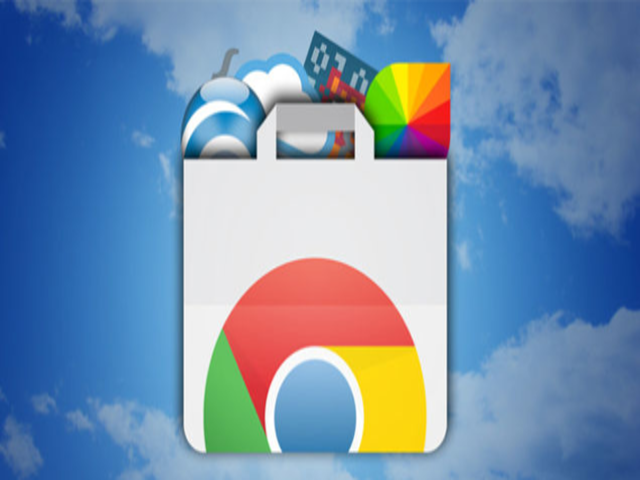With all the hectic schedule and the non-stop things that needs to be accomplished, having an app or two that will help ease our daily chores is definitely good news. Most apps included on this list are cross-platform, but the way they make use of Google services make them handy as Chrome apps.
1. Symphonical
Symphonical is one of the most versatile tool because it supports multiple productivity systems at the same time. To start things off, create a Wall, which will serve as a container for your tasks. A Wall can be a simple week planner for your housework or a complex workflow for your job. You can set your Wall either as private or public, and you have the option to choose the note style for each wall, add descriptions, and choose team members who can access it.
And because this app is integrated with Google services, you can log into Symphonical using your Google account, enabling you to invite and directly communicate with other users as well. On the right you will see the list of team members, while on the left side is where you will see the overview of your Walls. On the middle is your main area, where you can organize tasks by drag-and-drop, change categories, and add notes and attachments. Every wall can be exported, printed, and archived via the menu on the right panel. Below the menu is where you can find the notifications.
2. Trello
Considered as a popular tool, Trello is often praised as one of the best productivity solutions for both personal and professional use. It translates the concept of an announcement board into an app, which allows you to manage “Cards” (tasks) and sorts them into different “Boards” (projects). You also have the option to attach labels, photos, notes, and files to each card and create new cards and projects directly by sending an email to Trello.
With Trello, you can invite other users and give them permission to access and modify your boards. Whenever these users make changes to one of your projects, you will be notified by Trello. You can also group people into “Organizations” so that you can easily identify your personal or family contacts from your work contacts. The app offers a detailed online documentation, and its functionality can be extended by enabling Power-Ups, which includes the option to prioritize selected tasks, “Card Aging” (visual reminders about old, unfinished tasks), and integration with Google Calendar.
3. Droptask
If you think you are the “visual type”, you may want to consider Droptask. This app uses colorful circles to help you organize tasks into groups, instead of those boring to-dos and calendars. You can categorize them further with tags and extended with subtasks and checklists. The app’s free version lets you create up to five projects and add one teammate to each project.
In case you’re not a fan of its default interface, you can switch to Activity View where you can monitor progress and set parameters like urgency, importance, and effort for each task. Gmail integration makes it easy to receive notifications, summary emails, and reports about overdue tasks. Droptask will also work well with Google Calendar.
4. TickTick
A relatively simple app perfect for people, who likes crossing things off their list, even if that happens only virtually. TickTick offers a left-to-right multiple-column workflow focused on deadlines. The app allows you to have multiple lists, tag and annotate tasks, and add subtasks. Every task has a due date, and you can set recurring tasks and reminders in order not to miss a deadline. Overdue tasks are automatically marked and then placed on top of your list. You can also archive completed tasks, and add new ones directly from your Gmail inbox. While you can use it on Android and iOS, the Chrome version of the app allows you to access your data even when offline.
5. Week Plan
It may seem to look like a plain calendar, but the Week Plan app offers several features that make it unique. It lets you divide tasks by different “roles” in which you perform them — as a family member, a friend or a volunteer. Afterwards, you set goals for each week and state their importance and due date. The main timetable shows all your tasks, while the sidebar menu on the left shows the access points and settings.
You can share your schedule with other users for easier collaboration. Week Plan also lets you add new tasks by email, participate in discussions about tasks and delegate them to co-workers. The Analytics view is great for statistics and time tracking. The app also lets you export all data in CSV format, transfer your schedule to Google Calendar, and print the timetable.